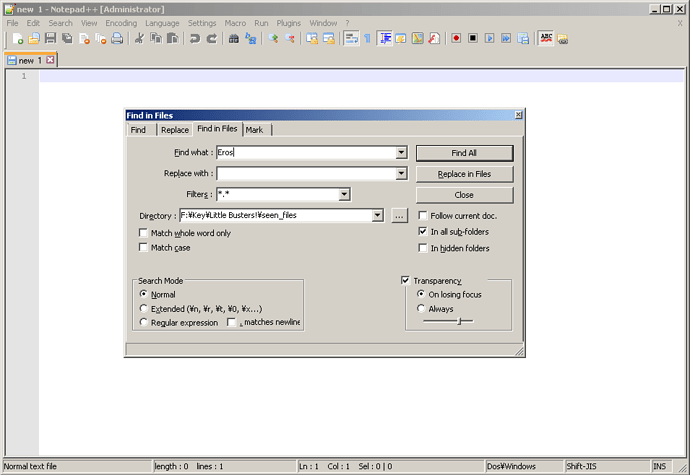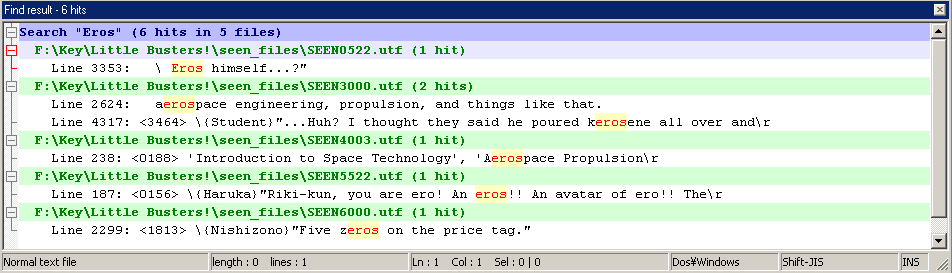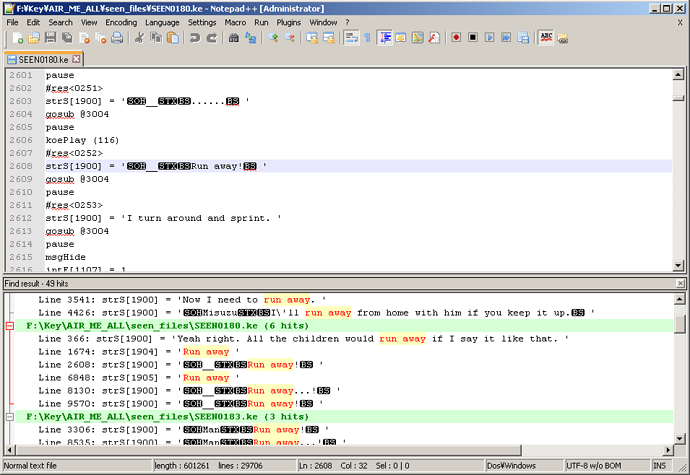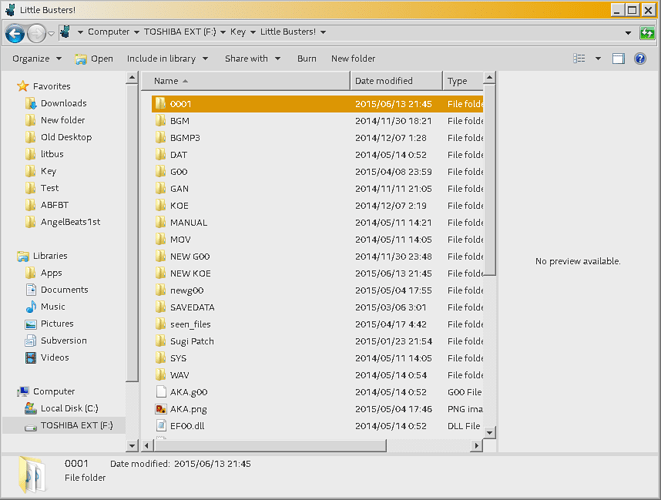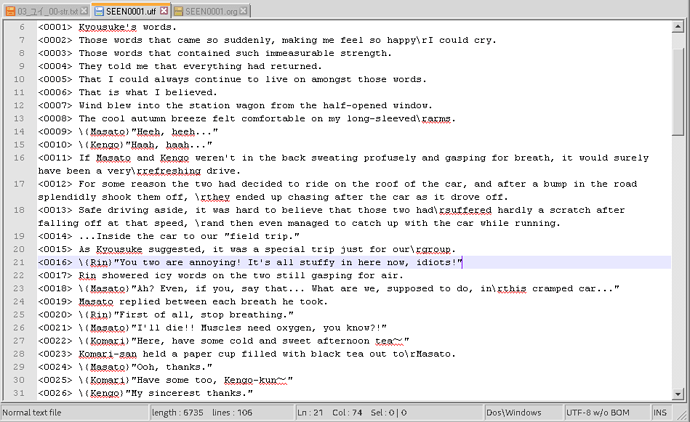Audio
Tools
For extracting voiced lines from newer Key VNs, you will want a problem named ExtractData.
For listening to background music, grab a copy of NWAlib.
For extracting background music, Puggsoy’s Video Game Sound Converter is great.
For making your music playable as a BGM track, get NWApack.
As always, you’ll want Notepad++
You’ll need a way to open .ogg files. Audacity da best?
Finding and extracting voiced lines in newer Key VNs
There’s that one line in the VN that you just HAVE to get, for a ringtone or for a random skype message or something! But… how do you find it? And how do you extract it? For my example, I’ll be looking for a one-liner by Yuiko during the girls dorm party scene from Little Busters!
First, copy kprl.exe from your rldev/bin folder, and paste it in your VN’s folder. Then open up cygwin.

A new folder will appear in your VN folder named “seen_files.” This contains the whole script for the VN.
Open up Notepad++ and hit ctrl+f.
Move to the “find in files” tab, and set the directory to the new seen_files folder that was created. In the “Find what” input bar type in a word or sentence you are looking for. It could be a wafu, or an uguu, or Misuzu-chan’s in a pinch!
Hit “Find All” and you’ll get your results!
You may have more or less results than this, depending on how specific you were. Once you find the line, or a part of the scene you are looking for, double click it.
Search through the text and find what you are looking for. Once you have, copy the <number> next to it.
Now go to your seen_files folder and open up the .org file with the same name as the file you are reading from in Notepad++. My line was in SEEN0522.utf, so I open SEEN0522.org.
Ctrl+f again, and search for the <number> you copied earlier. Mine was <2831>.
You should come across something like this:
koePlay(52206845, 4)
#res<2831>
pause
Open ExtractData and go file>open file. Move to the KOE folder in your VN’s directory, and look for the file that matches the number in the koePlay line that appeared in Notepad++. If the number is 8 digits long, look for the first 3 numbers. If it is 9 long, search for the first 4.
Mine is 52206845, so I look for 522. I end up opening z0522.ovk.
Then I look for the rest of the numbers. “6845” are mine, so I’ll look for that.

Double click to extract it and open it. It should be what you are looking for!
Finding and extracting voiced lines in older Key VNs
Following a similar process to the last guide, you can get voices from games like Kanon and AIR. Follow all of the steps in the above tutorial, up until the point where this image shows up:
Double click the line that you want, or a line from the same scene as the line you are looking for, and it’ll open up in the top window.
Look above your line, for a “KoePlay.” KoePlay (116) is mine.
Now go to the KOE folder in your VN’s directory. You’ll be met with a bunch of folders. To find out which one you need to open, look at your KOE.
Your number will be split into two sections - The first 4 numbers mark the folder it comes from, and the last three numbers mark what file number it is. If it starts with 0101, enter the 0001 folder. If it starts with 2525, enter the 0025 folder. If yours only has 3 numbers, then you go to the 0000 folder.
Look for the file that matches the KoePlay line, and give it a listen~
Adding new voiced lines to newer Key VNs.
To start off, you’ll want to find some noise that you want to include as a voiced line. It needs to be a .wav file, so if it isn’t already, open it up and save it as a .wav file. You can do multiple at the same time too, so if you want to get a bunch of new voices in, you can.
Go to your VN’s folder, and create a new folder there named “0001.”
Inside that folder, place the .wav file(s) that you will be using as voiced lines. There is a strict naming scheme. You can easily figure out what pattern this naming scheme follows by looking through the koe folder and the .org files, however for simplicity’s sake, we’ll just name our files as such:
z000100001.wav
z000100002.wav
z000100003.wav
and so on for how many files you have.
Now, a new tool! We’ll dip into the RealLiveMax sdk and get a tool named OVKpack. As always, you can find the whole sdk through a google search, but my lazily translated version of it can be found here.
The tool needs to be set up like this:

In the top bar, you put the location of the folder that you created the 0001 folder in. Mine is at F:\Key\Little Busters!\0001, so I put F:\Key\Little Busters!
The output folder can be anywhere you find convenient. I like to put it in a dedicated folder, but you could put it to your desktop or something memorable.
Then, hit “Start Compression” and a .ovk file should be created in the output directory you specified. Copy this file to your game’s KOE folder.
Now to add it into the game. Look through your seen files (make sure you followed the “Working with SEENs” guide,) for the place where you want to add new voices.
You can use Notepad++'s ctrl+f function to search for a word or sentence in a whole folder of files, so it’s easy to find the line you are looking for. (Looking for scenes with Notepad++ is expanded on in various other parts of the tutorial. If you are unclear on the process, I recommend looking at the H-scenes guide.)
Once you have found where you want to add your voices, open up the .org file matching the name of the file you are currently reading. I have seen0001.utf and seen0001.org.
Now in your .utf file, check the number at the start of the line you want to add a voice to. I’ll use the line starting in <0016> in my screenshot - one of Rin calling Masato and Kengo idiots.
Then, look to your .org file, and search for a #res that uses the same number as the one at the start of the line you are adding a voice to. #res<0016> is mine.
Above the line that has the #res, paste this:
koePlay(000100001, 8)
The long string of numbers should match the name of the .wav file you are using.
Save your .org file. and then compile it into a seen file as you normally would. When you get to that point in the VN, your inserted sound should play.
Listening to background music
You can listen to any background track using NWAlib. It’s a simple tool to quickly check NWA files.

By linking to your BGM folder in the top bar, and your game folder in the bottom, you can see a list of all the background tracks in the VN. Clicking one will instantly make it play.
The three buttons are: Play, Stop, and Load Folder.
If you ever want to just listen to the ost from a VN, this is the program you want.
Converting background music to .wav
This is incredibly simple. Open Video Game Sound Converter and it’ll ask for a file. Look for the BGM track you want to convert and select it. Then you’ll be asked where you want the file to be saved. Just select a folder, and it’s done!