Weird, I can’t even see that character. Dunno what to do…
The only thing I can think of that might work is to retry with a 32-bit Cygwin and pray that it somehow changes the result.

Weird, I can’t even see that character. Dunno what to do…
The only thing I can think of that might work is to retry with a 32-bit Cygwin and pray that it somehow changes the result.
I’ve uploaded my build of Cygwin and RLDev which is about 5-6 years old. It should be easier for you to use, instead of building everything from scratch. You can download it from here. It’s the latest one, the one that TLWiki people revised. Everything is pre-installed, you just need to call the kprl, rlc, vaconv (recommend you using the newer one that Takafumi has shared here) and rlxml commands. AFAIK, it should work after you set the environment variables. I’ve last tested these builds on a 64-bit Windows 8.1 PC and it worked pretty good, except that at the startup of Cygwin, due to 8.1 it gave me a few errors but they could be ignored if I remember correctly.
I was gonna recommend your build earlier, but when I checked the link it came up as unavailable.
Yea the link comes up as unavailable for me. Could you reupload it please?
Shoot, I didn’t realize the link was broken, sorry. I made another link to the file. You can now download it.
For some reason cygwin.bat doesn’t open for me. It opens the window and then closes immediately. (Though the old cygwin I tried does work.)
I managed to screenshot it a split second before it closes and it says “The system cannot find the path specified”.
Also what am I supposed to do with the vaconv? The rar has a folder called “scene” and when I open/extract it it says its corrupted.
You possibly didn’t enter the correct path in the PATH variable. You need to enter something like C:\RLDevSetup\Cygwin\bin (or wherever you extracted cygwin, but it must end with bin) in the beginning of the line, then you put a ; sign at the end of the path and click OK. It should work.
You’ll use the new vaconv with the command line (cmd.exe), not with Cygwin, as it might result in errors (or not, I haven’t tried).
Hey there, I dunno if this thread is totally dead or not but this thread is the best chance I have at getting RLDev to work on my PC, I think. Nowhere else on the internet is as active on the topic of RLDev than here (at least, in English) which is kinda disheartening but I’m not completely void of hope haha. I’ll appreciate any help!
So, I want to do a hack of the official translation of Clannad. While doing a complete playthrough of Clannad on PS4, I was shocked to find so many egregious typos. I’m almost certain that these typos are also on the PC version. It’s kinda sad that Sekai Project couldn’t do a better job at editing and revising their script – but Clannad is a behemoth of a story so I guess I can understand. I realize that probably nobody reading this thinks I will actually be able to go through the million+ words in Clannad and fix every typo, but I’d love to prove you wrong  I am very dedicated to Clannad and I want it to have a clean, professional-looking script.
I am very dedicated to Clannad and I want it to have a clean, professional-looking script.
Ideally, if I could upload a patch file for anyone interested – maybe even post it on Steam Workshop or something? – that would be awesome. Actually, that might be the only way to do it without, you know, providing the entire revised game for free to everyone. Which would be piracy and then I’d get banned from this forum 
Ah well enough of the rambling; even if I can’t make a patch file, I’m even crazy enough just to do this for myself hahaha
But anyhow, I’ve spent all of my free time on a day off about a week ago trying to set up RLDev. I’ve tried both on my 64 bit Windows 10 machine, and on a 32 bit Windows 7 virtual machine. I’ve tried over and over, but to no avail.
I got so frustrated after trying for hours that I gave up. But now I’d like to try again, and with the help of this forum.
Basically, I always get stuck in the Ocaml part, at “make world.opt”. Every single time, I get errors (though depending on the solutions I’ve tried from this thread, the errors change, but overall I still get errors). I thought it was a problem with having too modern of an OS (Win 10) so I used a 32 bit virtual machine. Needless to say, it didn’t work.
I’ve also tried RazoRTR’s download link on both of my machines, edited the Environmental Variables and everything, and that didn’t work out for me either.
I apologize if I’m being too vague here, and if you need any specific error details, I’ll boot up cygwin again and screenshot it.
Thank you for any help!!
PS: I’ve reinstalled Clannad on Steam, and its exe is called “SiglusEngine_Steam.exe”… but in the details it’s called “RealLive Engine” and there’s a bunch of RealLive dlls. So now I’m even more confused as to whether Steam version of Clannad is run on the SiglusEngine or the RealLive Engine.
If it’s the SiglusEngine then I guess I’ll look into hacking that…
Couldn’t find any concrete details on this. People say it’s on RealLive, but then why would the exe be called Siglus?
Hello, RazoRTR here!
Now, to answer your questions:
1- I assume it’d be near impossible or require many tweaks to make a fresh install of RLDev on an updated version of both Cygwin and other components.
2- Assuming you’ve set the environment variables properly, the RLDev build I provided should work. You only need to specify a higher Reallive Engine version when disassembling, and even then, it’ll only disassemble most of the scripts (which are the scenario SEENs and there shouldn’t be anything missing with them I presume, didn’t check entirely). You’ll do that with kprl -d Seen.txt -f 1.6.7.3 -o (Drive Letter):\folder\of\extracted\scenes or something like that. The build I’ve uploaded supports all Key titles with Reallive on Steam, with the exception of Sekai Project’s planetarian build, which is based on RealliveMAX entirely.
I’ve made a Turkish patch for Clannad Side Stories based on my build and it works.
3- As to why the executable file is named SiglusEngine_Steam.exe, it should simply be a naming error on SP’s side. If you were to check the description part of the executable file, you’ll see it says Reallive Engine.
Now, here’s a screenshot from CLANNAD, I’ve changed the text to something gibberish in Turkish. It was to try the font editing method I’ve used to display Turkish characters. The font I’ve used is currently not installed on my PC but you can see the edited text
I gotta warn you about something though, disassembled SEEN files don’t contain the name variables used in the game. After the disassembly, you’ll have to put the correct name variables on every line that you’re required to, otherwise there’ll simply be seperate lines that only say “-san” or “-chan” etc. I’ve forgotten how to display the variable since I’m not currently working on CLANNAD and its been years since I’ve tried it but will look into it if you can’t find any info. The needed info should be on Haeleth’s RLDev Manual though.
Let me know if you have any more questions and I’ll be happy to help.
I replied just before but my post had too many misunderstandings and I only realized that after the fact, so I impulsively deleted it. I should have just edited the post, I’m sorry 
But yeah, I wanna say thank you so much for replying so quickly to my post. It says it’s been 6 months since you last posted so that makes me even more thankful! Haha
Anyhow, I’m having this same issue:
I’m pretty sure I set up the environment variables properly:
Here’s a screenshot of the folder path, just to show that I’m not messing it up (I think, lol):
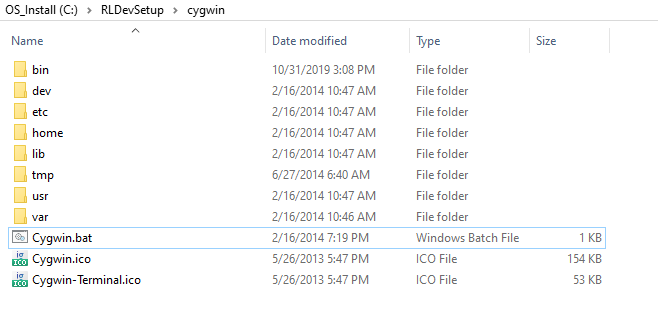
Is there a method for compiling without Cygwin? I don’t mind cross compiling on other OSes if that’s possible.
So… I just read that “Graduation” thread and found out that Kazamatsuri will be shutting down in less than a month. Which means my only hope of getting RLDev to work is going to be gone very soon ;_;
If you could somehow find time to help before Dec 1st rolls around, I will be so thankful!
Thank you…
Sorry for replying to you a bit late, and thanks for your kind words.
Now, I see that you set the environment variables properly. I double-checked my own folder and variables and yeah, they’re the same.
I can only think that it may be that your disk’s contents are somehow “protected” or “read-only”. Did you try running the bat file with admin rights?
Here’s my env. variables, precisely the PATH one: 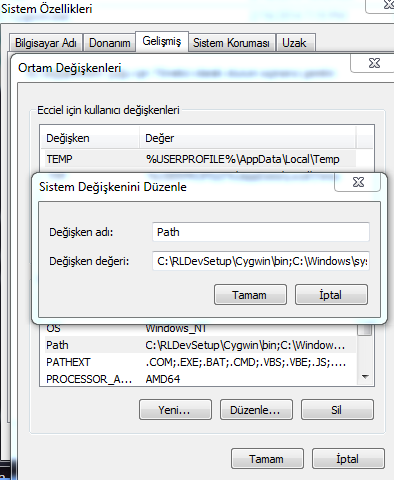
And here’s what should appear before you if the Cygwin.bat would work: 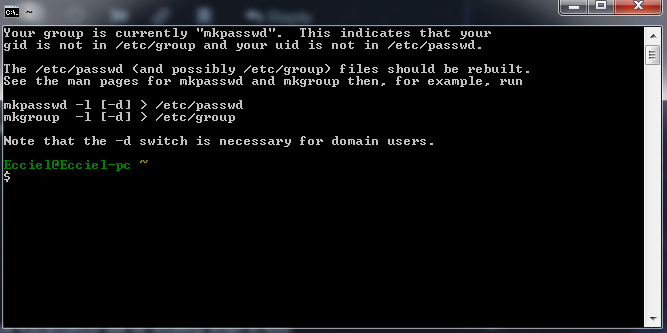
Theoritically, there should be nothing wrong and it should work properly. Maybe you can try using a Windows 7 VM or something? Also, you may try deleting the semicolon ( ; ) you put at the end of the path you added to the variable, as I see that on Windows 10, semicolon is automatically added to the end of the line. Ah, and make sure you have administrator rights and full rights to everything in the beginning. One of these should solve your problem. If you still can’t solve the problem, we can troubleshoot it together via Teamviewer or something.
That… seemed to do the trick.  It now opens up properly!
It now opens up properly!
However, I do get these warnings, is this ok?
Lastly, and I’m sorry if I’m asking for too much hand-holding, but if I could just ask: do I just need to put my Clannad game folder in my RLDevSetup folder, or do I have to extract the SEEN files somehow, or…?
EDIT: I tried following the beginning of this thread where you install Omake to finish setting up RLDev, and I get this error:
It turns out that I have the “vaconv/png-interface.c” file, too 
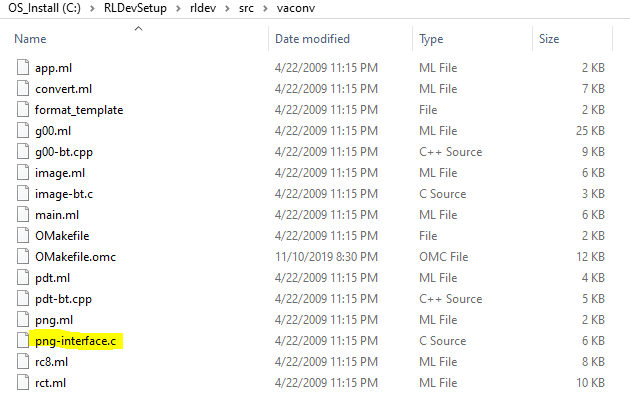
However, I do get these warnings, is this ok?
Yup, they’re normal, since you’re on Windows 10.
EDIT: I tried following the beginning of this thread where you install Omake to finish setting up RLDev, and I get this error:
You don’t need to set RLDev up, everything’s pre-installed and set.
Lastly, and I’m sorry if I’m asking for too much hand-holding, but if I could just ask: do I just need to put my Clannad game folder in my RLDevSetup folder, or do I have to extract the SEEN files somehow, or…?
No problem, friend, it’s totally okay.
First of all, copy the Seen.TXT and the Gameexe.ini files from Clannad’s installation directory to a place like, say “C:\ClannadSeen”, navigate to the folder you copied the files with the cd command and write this:
kprl -d SEEN.TXT -f 1.6.7.3
You’ll get an error at some point but that’s okay. Since RLDev’s current version doesn’t support Reallive versions higher than 1.5, it won’t be able to recognize and disassemble some of the files but you’ll get most, if not, all of the scripts you need to edit the scenario.
You can also use marcussacana’s SiglusSceneManager to edit the dangopedia.dbs file.
I’m very thankful for your continued support!
I copied the seen.txt file and the gameexe.ini file to a folder on C: titled “rlclannad_seen” (originally called ‘clannad_seen’ but I added a ‘rl’ in front of it so it’ll be next to my “RLDevSetup” folder lol). I followed what you said to do, and as expected got errors. And nothing seemed to happen at all 
Here is the screenshot:
(I also tried ver 1.6.6.8 because I have an older copy of Clannad that I found on my hard drive as well that I figured I would test)
If I can get this to work, what should I expect to happen? Will it create a txt file with the game script inside? Maybe a folder with multiple txt files? Or will it be a more complex file?
Ideally I would love for it to be a txt file (or multiple txt files) so that I can ctrl+f and find specific lines easily. And then hopefully I can export the txt file back into the Seen file somehow. I have no idea if this is how it works though 
If it isn’t a txt file, then I’m still determined to learn how to edit the script regardless, even if it’s less convenient haha
Edit: Reading Takafumi’s original post, it seems it won’t be a txt file at first but I’ll have to turn it into a txt file with cygwin. I hope I can get to that point lol
Sorry, I misinformed you about the version you need to put in the kprl command.
If you write kprl -d -f 1.6 Seen.txt, it’ll disassemble all the files it can.
The files you’ll get will be like this:
The scenario lines are in the .utf files, while the commands are stored in .org files.
As I said, you’ll have to detect which lines requires name variables for Tomoya by hand and put the variable in the lines you need to, if you’re going to make a translation.
To reassemble the files you edit, the command you’re going to use is this:
rlc -f 1.6 SEENXXXX.org (where XXXX is the number of the SEEN file)
Good luck with whatever you’re going to do and I’m happy to be of help. Sorry to reply you late, I was busy with my college exams et cetera 
Thank you so much! I’ve gotten it to work. As you’ve said, cygwin listed some errors since I’m on Windows 10 but I still have most (if not all) of the seen files.
I’m not going to be retranslating, I’m simply going to fix all of the (many) typos in the script lol. I hope that I can then provide it as a patch for everyone.
I spent about an hour trying to extract the utf file into a txt file with cygwin, but kept getting errors. Frustrated, I just tried to open the utf file in notepad as a last resort, and what do you know, it worked. And now I think I realize that that’s what I was supposed to do the whole time 
I am super excited. I can’t thank you enough! 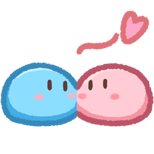 Lol
Lol
EDIT: I have one last question and then I think I’ll be able to do this!
So, as a test, I made a small change in the scenario and I want to compile all the seens back together and see if my edit worked in the game. Problem is, it’s not really clear how to do this, and the steps I followed in Takafumi’s tutorial only come up with errors. 
Should this work? For clarity, I stored the seens (both utf and org) in a folder inside “rlclannad_seen” called “seen”.
cd c:
cd rlclannad_seen
for %a in (seen\*.utf) do rlc -e utf-8 -i c:\rlclannad_seen\Gameexe.ini %a
Head’s up, if you want to simply test out changes, you don’t need to compile all the seens back together. Just copy the compiled seenXXXX.txt file to the folder where the game’s .exe is. Then you can quickly remove it or write over it whenever you need to. Putting them all back into a single seen.txt is more the final step of a project than anything.
Also since you kprl’d with “-f 1.6” you’ll also need to include that in your rlc command, as seen in RazoRTR’s post. Missing that is probably why you’re getting errors.
Thank you for the heads up, but I’m confused lol
So let’s say I just want to change SEEN0414. I changed some text in the .utf file. I changed nothing in the .org file. Do I now have to merge the two files into one SEEN0414.txt file?
I have no idea if this is how you’re supposed to do it but I can open the utf and org files in notepad++ just fine. Was I supposed to compile them into a txt file first, though?